- Create a new disk using Virtual Disk Manager (in VirtualBox goto File -> Virtual Disk Manager)
- download System Rescue CD
- set your current VM to have the new disk image as it's second hard disk and the System Rescue CD iso file as it's CD
- boot the vm from the CD
- at the command prompt type startx
- when X Windows starts, type gparted in the terminal that is open on screen
- in gparted select the windows partition and choose copy
- select the second hard disk
- right click on the representation of the disk and click paste
- gparted will prompt you for the size of the disk, drag the slider to the max size
- click apply
- wait .......
- when it's done right click on the disk and choose Manage Flags, and select Boot
- exit gparted and power off the VM
- change the VM settings to only have one disk (the new bigger disk) and deselect the iso as the CD.
- boot the VM into your windows install on it's new bigger disk!
"Freely accessing knowledge is an essential human right. Knowledge is the foundation for human potential, freedom and opportunity and everyone should have access to knowledge for free, without any restriction or limitation." [www.linuxbabe.com]
Tuesday, September 22, 2009
How to expand a WinXP virtual disk in Virtual Box
(Thanx to user "gushy" in this thread) do the following:
Friday, May 15, 2009
Saturday, May 9, 2009
Remote login using x11vnc for Hoary (Xubuntu) Server
Installation of x11vnc server (port 5900) to the remote desktop (RD) PC (tested using KRDC)
- Install x11vnc and set VNC password for security, as it is described here.
- Enable remote desktop login: open with sudo the file
/etc/gdm/gdm.conf
find and change the following lines of [xdmcp] section to be:[xdmcp]
Enable=true
MaxPending=4
MaxWait=15
DisplaysPerHost=2
Port=177
Willing=/etc/gdm/Xwilling - Turn on VNC server after each reboot: open with sudo the file
/etc/gdm/Init/Default
and append the line:/usr/bin/x11vnc -dontdisconnect -shared -forever -rfbport 5900 -bg -o /var/log/x11vnc.log -rfbauth /home/your_login_name/.vnc/passwd
beforeexit 0
line. This way you can login to the remote PC, without loosing your login session each time you disconnect your VNC client. Thus, the next time(s) that you will connect with your VNC client again, you will see your RD session (until you logout -or reboot- the remote PC). - Turn up VNC server after each login: open with sudo the file
/etc/gdm/PreSession/Default
and append the line:/usr/bin/x11vnc -dontdisconnect -shared -forever -rfbport 5900 -bg -o /var/log/x11vnc.log -rfbauth /home/your_login_name/.vnc/passwd
beforeexit 0
line. This is a workaround to the known problem of gdm, which kills x11vnc server after login. Note however that, in order to login to remote PC using this workaround, you have to connect twice with your VNC client:- the first one to give login and passwd and
- the second to use your remote Xubuntu Desktop.
- Restart gdm:
sudo /etc/init.d/gdm restart
Friday, May 8, 2009
Remote login using x11vnc for Jaunty Kubuntu
Installation-configuration of x11vnc server (port 5900) to the remote desktop (RD) PC (tested using KRDC)
- Install x11vnc:
$sudo apt-get install x11vnc
- Set VNC password for security (password is saved by default in ~/.vnc/):
$x11vnc -storepasswd
- Enable remote desktop login: open with sudo the file
/etc/kde4/kdm/kdmrc
find and change the following lines of [Xdmcp] section to be:[Xdmcp]
#Enable=false
KeyFile=/etc/kde4/kdm/kdmkeys
Willing=/etc/kde4/kdm/Xwilling - Turn on VNC server after each reboot: open with sudo the file
/etc/kde4/kdm/Xsetup
and append the line (see also the 4th comment(σχόλια) of "Ed" for a better solution):/usr/bin/x11vnc -dontdisconnect -shared -forever -rfbport 5900 -bg -o /var/log/x11vnc.log -rfbauth /home/your_login_name/.vnc/passwd
This way you can login to the remote PC, without loosing your login session each time you disconnect your VNC client. Thus, the next time(s) that you will connect with your VNC client again, you will see your RD session (until you logout -or reboot- the remote PC). - Restart kdm:
sudo /etc/init.d/kdm restart
or (better?) reboot remote PC.
Tuesday, February 17, 2009
Wine fonts totally messed up?
The problem relates to incompatibilities between Nvidia drivers for linux and card GeForce4 MX440 (and probably others). Solution comes from arch linux geeks.
Subscribe to:
Posts (Atom)
Installation of MySQL(MariaDB) and phpMyAdmin on Ubuntu LTS focal (20.04)
Coming back again, "ten years after", trying to cope with this incredible mess that has resulted from the -admittedly- very good e...
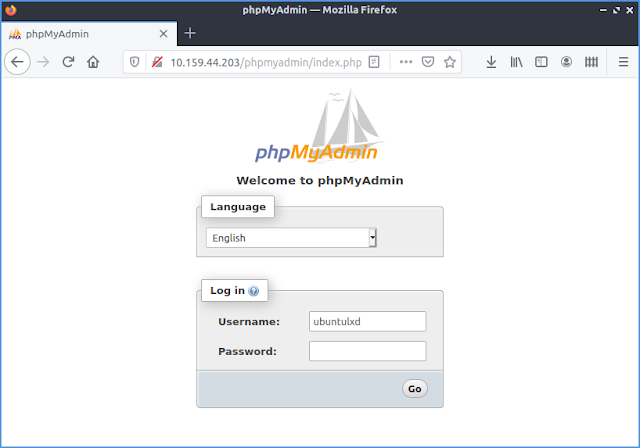
-
For a (permanent) usa/greek keyboard configuration, using alt+shift for language switching: sudo vi /usr/lib/X11/xorg.conf.d/05-evdev.conf a...
-
Installation-configuration of x11vnc server (port 5900) to the remote desktop (RD) PC (tested using KRDC) Install x11vnc: $sudo apt-get inst...
-
To use VS C++ free compilers with Matlab 2007b MEX in x64 WinXP machines: Install VS C++ free components Download vcsetup.exe for Visual Stu...